FAQ
Häufig gestellte Fragen zur Selbsthilfe.
Bitte werfen Sie einen kurzen Blick auf häufig gestellte Fragen (und Antworten) in der Standardliste. Wenn Sie nicht finden, wonach Sie suchen, beginnen Sie mit der Auswahl Ihrer Ability Office -Version und grenzen Sie sie dann ein, indem Sie den Suchtext und/oder die Kategorie eingeben.
Wissensdatenbankartikel 184
Alternate installation for version 11Installing Ability is usually easiest using the setup.exe bootstrapper - as per the instructions on our standard download page.
If this process goes wrong (e.g. problems with the Windows temporary folders - see Knowledge Base Article 170: Installer "cannot find MSI") then you can install directly by:
- Download the appropriate MSI from the table below - this is a single file installer.
- Either:
Double-click the MSI in Windows Explorer
or
Execute the following at a command prompt (or Admin command prompt if available):
MSIEXEC /i AbilityPRO11_EN.msi
making sure to use the name of the actual MSI you download. You will need to CD into the download folder first:
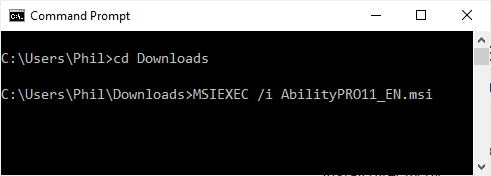
Note: Depending on your user privileges, the above may or may not work (which is why we recommend using the bootstrapper). If there are problems, please make sure you have administrator privileges and try again. See troubleshooting below.
Troubleshooting
You can get a log of the install process and send this to support@ability.com. Get an admin command prompt - type command into the Windows Search box, right-click over Command Prompt and select Run as administrator as per screenshot:
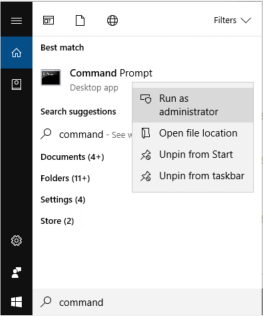
Next, use CD to change to the folder where the MSI is - typically, this will be your downloads folder so:
CD \Users\YouUserName\Downloads
Then use the following install command:
MSIEXEC /i AbilityPRO11_EN.msi /l*v ability_install.txt
Note: the name of the MSI depends on what version of Ability you downloaded - e.g. Ability Office Standard English: AbilitySTD11_EN.msi
Finally, send the ability_install.txt to support if there are any problems.








