FAQ
Frequently asked questions for self help.
Please take a quick look at common questions (and answers) in the default list. If you can't find what you're looking for, start off by selecting your Ability Office version and then narrow it down by entering search text and/or category.
Knowledge base article 144
How to activate Ability Office version 5.0How To Activate Online...
The activation screen will be displayed each time you run an Ability Office application. The steps assume you have launched (or started) your Ability Office product for the first time.
To activate your product online - which is a one-time only process - follow these steps:
- MAKE SURE THE CORRECT DATE AND TIME ARE SET ON YOUR COMPUTER.
- Launch the application.
- Read the license agreement. If you accept this, then click 'I accept the license agreement' and click 'Next'. TIP: If you do not accept the agreement, the process will finish here.
- On the next screen, click 'Finish' to continue with the product activation. You can register and update the product once activated.
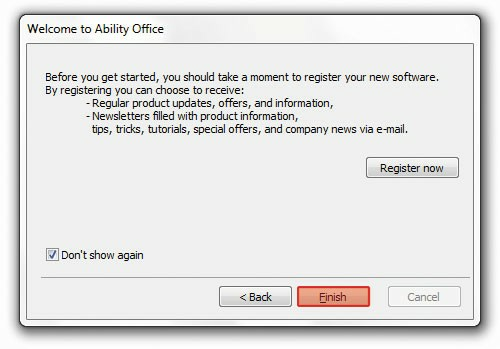
- Select 'I have a Serial Number and I want to activate Ability Office' and click 'Next'. If you do not see this option, click the 'Back' button and then proceed as above. Note: You also have the option to use Ability Office for thirty days before having to activate it.
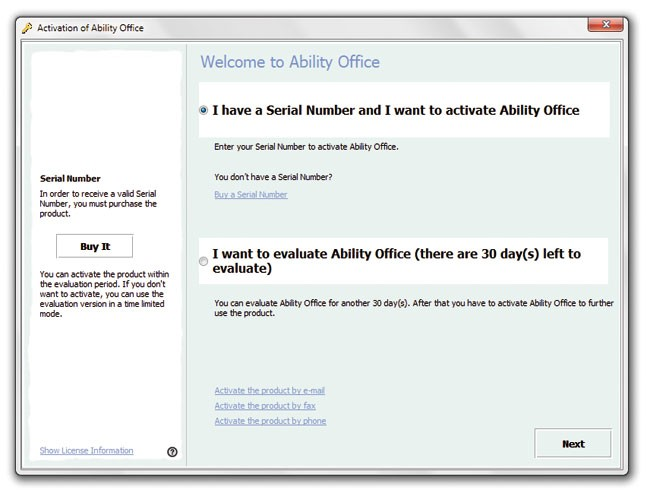
- Enter your 'Serial Number' carefully and PLEASE NOTE it is case-sensitive! TIP: If you have a CD or USB device, you will find your serial number within the product packaging. If you have purchased an electronic download, then your serial number will be in the E-mail you received. Enter your 'Name/Company' and 'Email address' and click 'Next' to continue.
Important note: If your serial number is not accepted for any reason, please see the serial number validator.
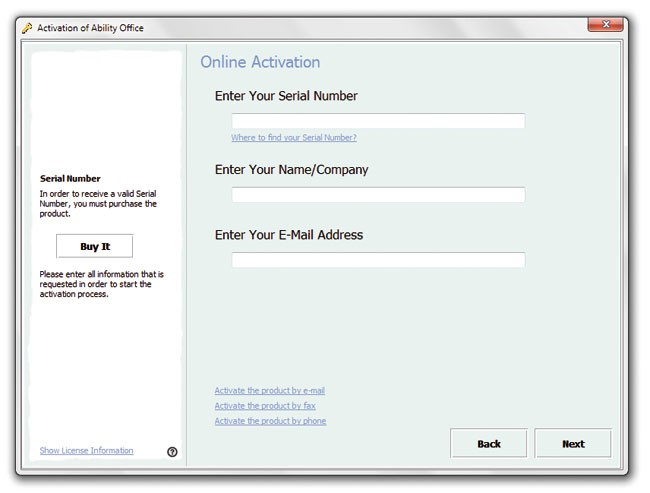
- The Web Activation Window appears. Make sure your system is connected to the Internet and click 'Activate now'. Wait while activation takes place
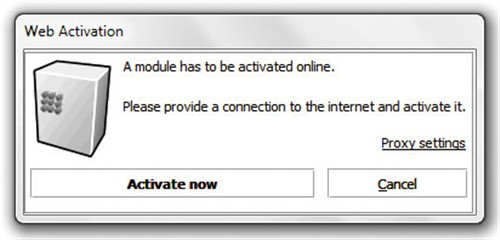
- Click 'Close' when the product has activated online.
- Activation finished, click 'Next' to exit.
Your Ability Office product is activated and will now run.